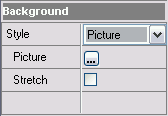|
Background style. Group Background of Attributes Panel is intended for selection of background style for created banner.Drop-down list Style allows to select style of background fill: Color, Gradient, Picture. Style Color is intended for background fill by single color. Colored square allows you to select color of background - it can be the color of your Web- page or another color. Click on the square by the left mouse button and set necessary color in the opened dialog. Field # shows and allows to edit color in HEX form (hexadecimal numbers). Note: to see color editing result in HEX form you must press key Enter. |
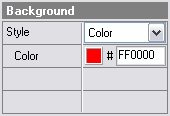
|
Style Gradient is intended for gradient fill of the background. There are ten types of gradient fill: Horizontal, Vertical, Bottom Left, Bottom Right, Top Left, Top Right, Falling, Rising, Pyramid, Ellipse. To set initial and final colors of a gradient you must click on colored squares Color and Color1 accordingly. You define wanted colors in standard Windows color dialog. Also you can see and edit color in HEX form (hexadecimal numbers). Note: to see color editing result in HEX form you must press key Enter. You can select direction of gradient fill with the help of combobox Direction. |
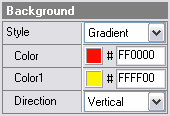
|
Style Picture is intended for fill of the background by picture. Button
|