|
|
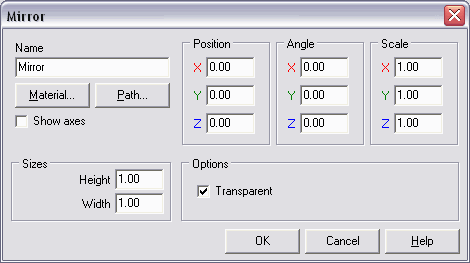
|
Object Mirror represents a plane, its front surface reflects objects located over or in front of it. Back surface of mirror is not visible. It is possible fasten to mirror a plane of the same size in Tree of objects. Then this plane will be back surface of mirror. To have reflected mirror, material of its front surface should be transparent. You must select Transparency or Additive from drop-down list Blending mode in dialog Material editor. Also use the channel Alpha during choice of colors (the white color of this channel means absolute opacity, black color - absolute transparency). Thus it is possible to make a mirror semi-transparent (visible) or transparent (invisible). Color of object reflected in mirror is color of back surface of source object. Group Sizes defines the sizes of mirror. Position of mirror and its sizes allow to see complete reflection of source object or only its part.
|
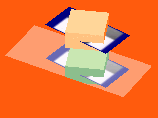 Example:
Example: